Discover how to track exit links, exit clicks, and outbound clicks using Google Tag Manager and Google Analytics Events. I will show you the step-by-step process to track clicks to external sites using Google Analytics Events and your Google Tag Manager account. If you are asking questions like: Does Google Analytics track clicks to external sites? How does Google Analytics track outbound clicks? I have the answer for you here. You can track everything you need to on your website by utilizing Google Tag Manager and Google Analytics. Best of all, both tools are completely free, so you don't need to worry about spending additional resources to track the Key Performance Indicators and Conversions for your business. You can track internal link clicks and external link clicks in Google Analytics, in addition to button clicks. Many people have questions about GTM Click Tracking on their websites and how to track outbound links in WordPress. It can be very useful because you will be able to track affiliate links, advertisements, and important external URL clicks on your website that lead to additional revenue for your business. The first thing you need to do is install Google Tag Manager on your website and install Google Analytics using GTM. Once you have both installed and active on your website, you are ready to create an event using Universal Google Analytics through Google Tag Manager. You will have to label your event with a Category, Action, Label, and a Value if you'd like.
Track Exit Link Clicks/Outbound Clicks using Google Tag Manager and Google Analytics
Track Exit Link Clicks/Outbound Clicks using Google Tag Manager and Google Analytics
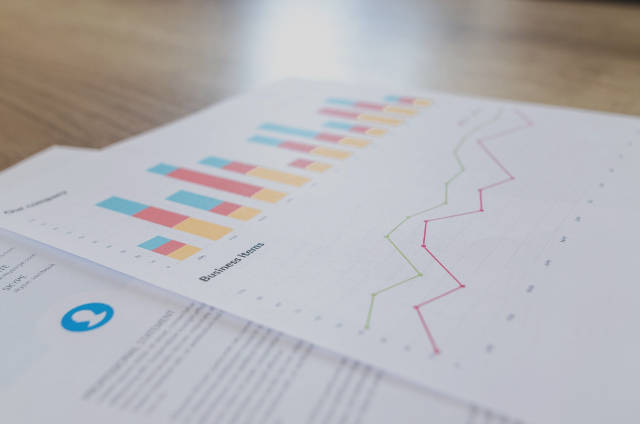
More Track Exit Link Clicks/Outbound Clicks using Google Tag Manager and Google Analytics Videos
